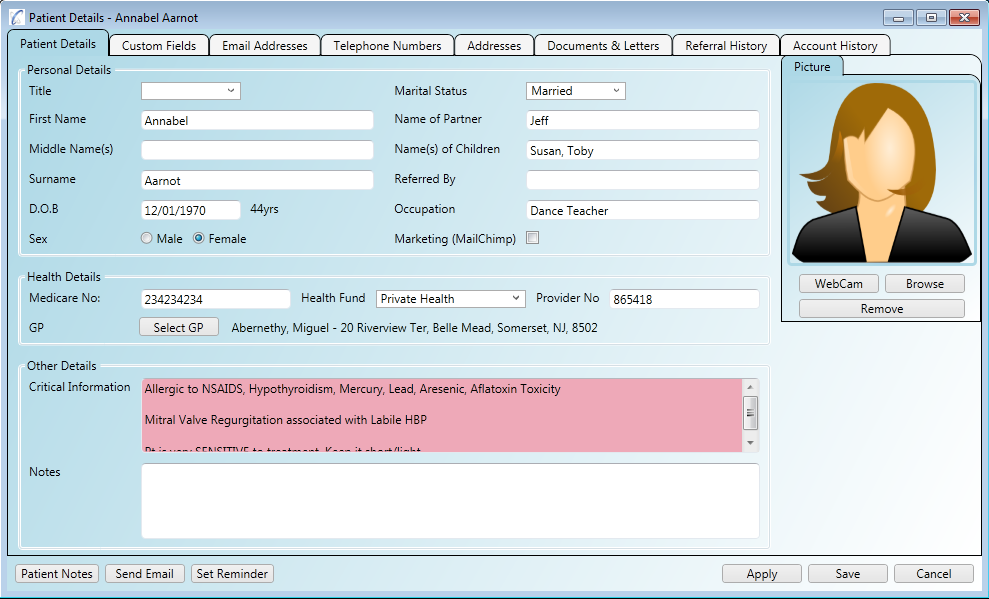Step 1
Click on the Patient Notes main tab in the application and click on the 'New Patient' button in the middle of the screen.
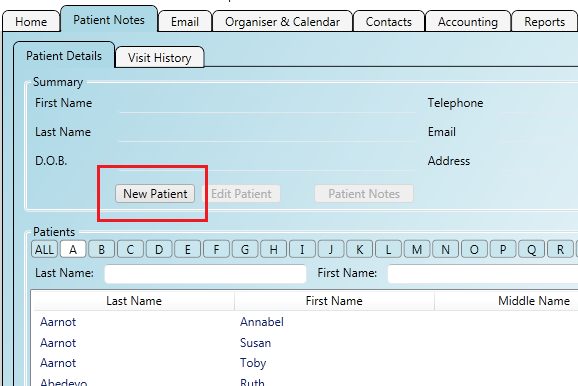
Step 2
Fill out the patients details in the form.
Note: the only mandatory fields are First Name, Surname and DOB.
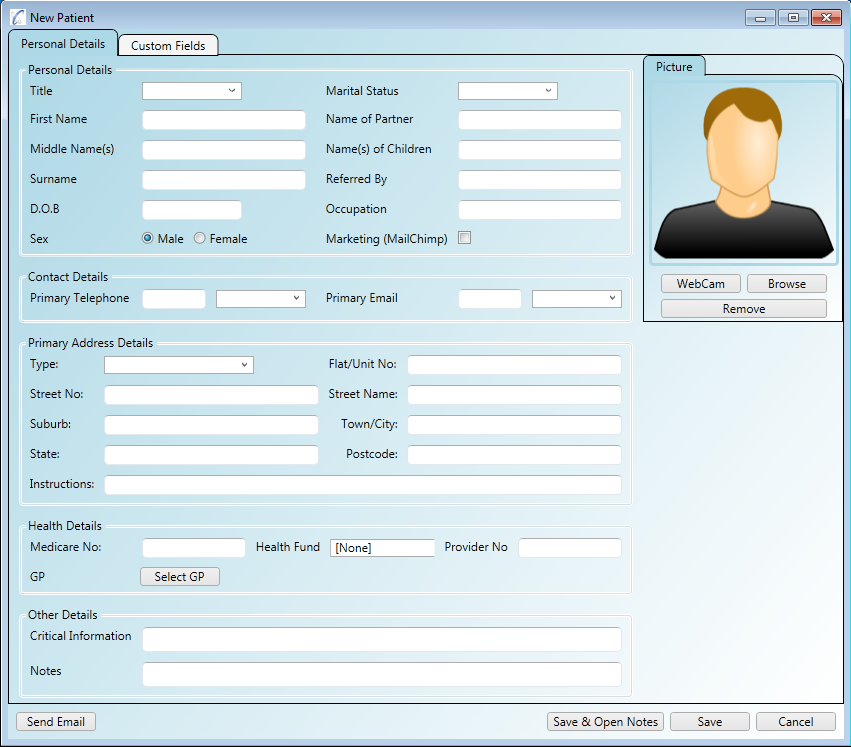
Step 3
The contact details Address/Telephone/Email will become the patient's Primary contact details
when the patient is saved.
When entering patient details it is important to know the significance of the Primary indicator. Details marked as Primary are the ones that will be used when using the document generation features and for other operations in the system. For example, if multiple addresses exist for a patient then their Primary one will be used in generated documents. Likewise, when a patient is right clicked and the 'Send Email' menu is clicked it will be their Primary email address that gets used.
Step 1
Click on the Patient Notes main tab in the application and click on a patient in the list. The 'Edit Patient' button will
become enabled and you can click it to open the patient's details.
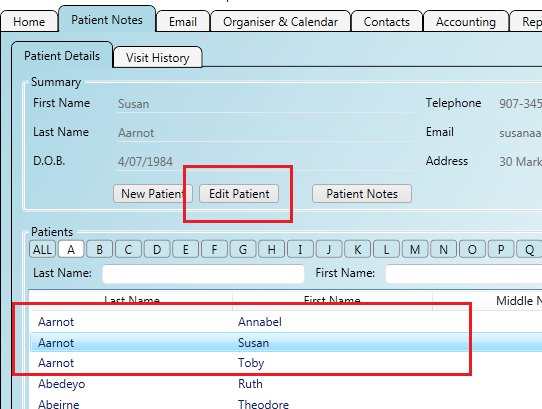
Step 2
The patient's details screen opens which gives you access to: